
In this tutorial, you will learn how to create your first chat server for your Kingdom. We aim to give you a quick and easy start with basic channels and then let you continue growing your server with your friends.
First, create a Discord account
You can download Discord’s desktop, browser, and mobile app versions. Each gives you access to the same chat channels and servers on your account.
Go to https://discord.com and download the app.
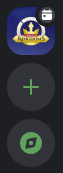
After downloading Discord, the first thing we recommend you do is join the Travian Kingdoms Official server.
Once there, look for channels with a  megaphone icon and click the Follow button. News you are interested in will be automatically sent to your own server.
megaphone icon and click the Follow button. News you are interested in will be automatically sent to your own server.
From the plus (+) icon, you can create a new Discord chat server, but we already created a handy server template for you with all the basic channels and settings in place. Kind of like having a house ready to move in.
 Download our template here
Download our template here 
Or copy-paste this on any channel: https://discord.new/p6UywkaW57cC
Let’s get familiar with your server
We will be using the downloadable server template version as an example. The channels are easy to adjust to better match what your team needs.

Some basic channels that are good to have
- Rules on how you wish your royal subjects to behave
- News channel where you post kingdom-wide news
- General chat to discuss the game and an off-topic chat to discuss, well, other things
- A place to share battle reports or spy reports
- Members and their roles in the team
- Channels for different types of missions
- Sitter or dual requests
We have set three roles for you to start with: OFF, DEF, and Admins. If you click on a member name and give the role OFF or DEF, their colors will change to bright red or green. The Admin role gives another player full access to the server settings.
We added a few extra channels in case you wish visitors to write introductions, share music, use fun bots, or gather useful links and tips in one place. Right-clicking on channels allows you to edit, clone, or remove them.
Popular questions you might have
How do I invite players to join my server?
On top of the button available on #new-members channel, you can right-click on any of the channels and select ‘Invite People.’ You can search for friends who already use Discord or copy an invite link to share with your kingdom members.
Read more about invites.
How do I add more channels or categories?
You can add categories and channels from the dropdown menu next to your server name. Channels can also be added by clicking on the plus (+) icon next to a category or cloning an existing channel. To clone a channel, right-click on it and select ‘Duplicate Channel.’ This way, the channel inherits all the settings and roles of the original channel.
Read more about channels and categories.
How can I hide channels from certain people?
You can create a role that you give to the selected players. Each role can have different permissions and access to different channels. To access roles, select ‘Server Settings’ from the drop-down menu and select ‘Roles.’ To give roles, right-click on a name and select one of the roles you created.
Read more about roles.
How do I add emojis to the channel names?
You can copy-paste emojis to channel names from websites like Emojipedia: https://emojipedia.org/. When writing the channel name, paste the emoji right next to it. You can do the same with Unicode characters.
Should my server have moderators?
This depends on what type of chat server you are creating and how many players will be joining. Remember, you set the rules, and the other players decide whether to follow them. If you are unsure where to start, please check out Discord’s own guidelines, which already apply to all servers. https://discord.com/guidelines
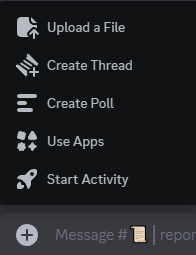
Does Discord have forum threads?
You can create a thread from any comment you see on the server. This opens a new side-chat where you can dive deeper into any particular topic. Next to the text field for chatting, there’s a plus (+) icon that also lets you create threads.
Learn more about threads.
What are Discord bots?
This topic is too large to cover here, but in short, Discord bots can be used to help moderate your server, play games there, listen to music, get laughs, and more. Have fun discovering different bots; here’s a link to get you started: https://top.gg/
Is Discord safe for my friends and me to use?
As with any communication platform, do not share anything too personal with strangers. Please read these two Discord guides to ensure the safety of your accounts and servers.
Four steps to a super safe account.
Four steps to a super safe server.
If you want to learn more about Discord resources, head over to https://discord.com/category/resources
We hope this tutorial and template will be of use to you!
Your Travian Kingdoms Team
